How to Use Microsoft Teams: 5 Ways for Pharmacists to Work Remotely
Our pharmacy informatics team has been using Microsoft Teams, a remote team collaboration tool, for over a year now. We’ve been able to experiment and optimize our workflow to leverage some of the best features and reduce some of the information overload that we covered in an earlier post.
Recently, I spoke to a clinical pharmacist who was asked to work from home, due to limiting on-site movement at the hospital with the COVID-19 pandemic, and she mentioned a few unique communication challenges that had to be solved while still providing high quality pharmacy services.
Based on this conversation, we should dive into how Microsoft Teams can add-on or, in some cases, completely replace how your team communicates with each other. But before we do, I just want to mention that the pharmacist mentioned that she had already been using other messaging tools, such as Microsoft Skype for Business (planned to be retired around mid-2021). This brings us to a key point, which is that some features can be replaced by Teams quite easily, however some features may need a bit more of a thoughtful approach in finding a workflow that best fits your needs.
As you can see, from the data collected from the past 28 days, my informatics team uses Teams quite a bit during the regular workweek. At this point, I should also point out that the entire informatics team has also shifted to “virtual” mode during the next few months ahead so we actually may starting to be more dependent on the platform than usual.
Also it’s important to know that email is still used mostly for communication needs outside of our team, however most of our internal team messaging has shifted to Teams which has been embraced by everyone.
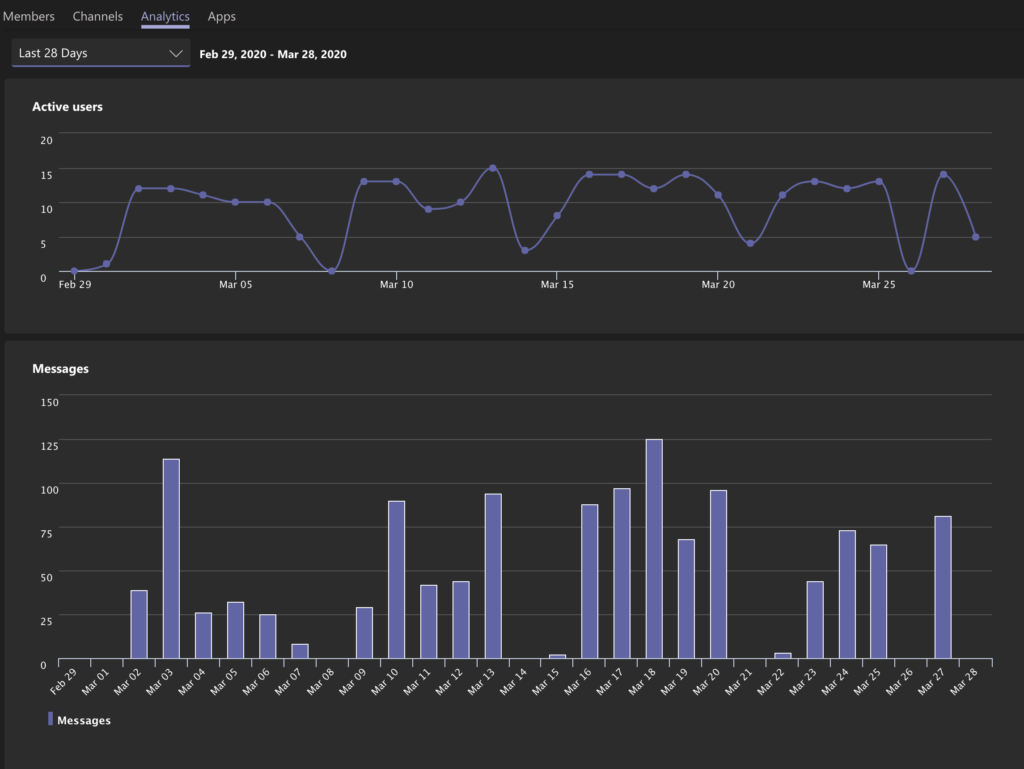
1. Messaging Teammates
The clinical pharmacists have typically communicated using Skype or via phone calls to share information in a de-centralized practice model, as well as with central pharmacy operations to get work done efficiently. Here were some of the informational needs that were needed to be addressed:
- Tracking status delivery of medications that are dispensed and sent to nursing units.
- Engaging in pharmacist to pharmacist hand-off for patients care
- Assisting with second verification checks needed for high-risk medication orders
- Reporting any issues to the current shift (e.g. medication label printer downtime)
- Asking for help with coverage during patient counseling or lunch breaks
Skype took care of the majority of these issues, however, the main limitation was that sent messages were targeted to specific individuals. This is where MS Teams becomes a more robust platform, where you can set up channels for your team, and post an issue that could be read by anyone on the team, even asynchronously, where the information would be transparent for anyone that can help – even the next shift.
2. Team Channels
A channel is simply a discussion in a team, dedicated to a department, project, or topic. A good way to think about it is how you interact with online forums, where a forum thread shares the same concept as a Team channel in terms of how you group posts.
Below is one way to set up your group, it’s a great example of how my informatics team has developed a systematic approach and it even includes a channel for social engagement to boost team productivity. Also, note that each team member can hide or mute notifications on any channel, to avoid excessive noise while actually getting work done!
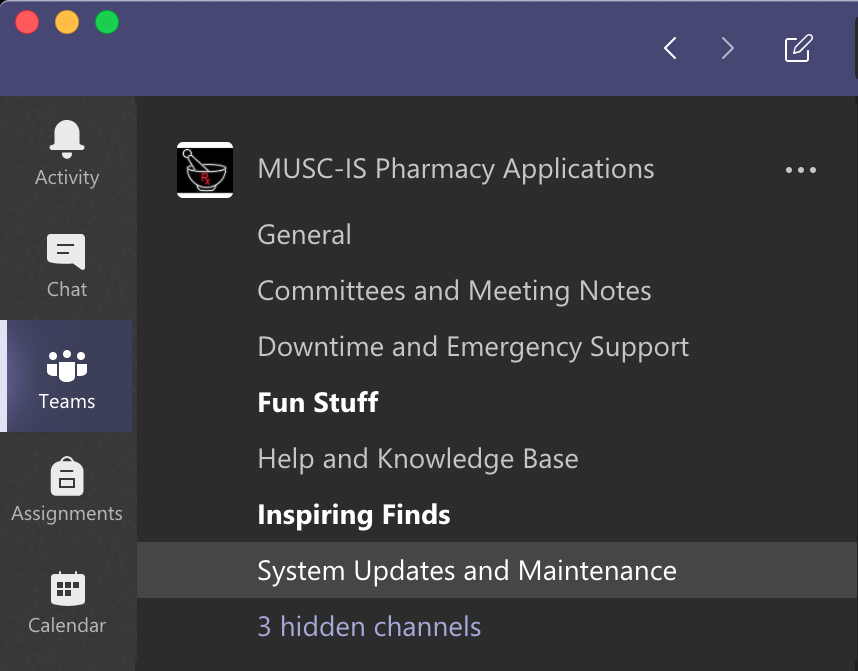
As a side note, always make sure to let your team know, or decide on a system together, on how best to notify each other for all the distinct needs. For instance, individual users can mute entire channels completely, get notifications on every post and reply, or even add more customization to be notified when someone mentions their @username.
Generally, our “Help and Knowledge Base” channel will notify me of any post, so that I can pitch in to lend assistance when a teammate is on call and needs urgent help with a break/fix issue. Of course, enabling a similar functionality with the “Inspiring Finds” channel would defeat the purpose and likely lead to a few choice words if it kept distracting me every time someone decided to share a meme or an interesting quote.
3. Video Conference Meetings
The advantage of Teams is the fact that it consolidates all your collaboration tools in one place. For example, our informatics team recently transitioned to using the video conference tool for our team meetings recently. In the past, someone had to coordinate creating a recurring Webex meeting and then making sure it was on the Outlook calendar for everyone to access. It worked (sort of ) but there was a lot of frustration if changes to the schedule were needed and also using the Webex app via a mobile device wasn’t as intuitive. Let’s just say it was ‘clunky’ but we got through all of the issues for a while, until we tried Teams for the same needs. It turns out that MS Teams removed much of the friction we experienced, as it is incredibly simple and it seamlessly integrates with the calendar and video conference features.
Here’s to reducing our future problems with scheduling meetings! However, one caveat is that you have to make sure your teammates can set up their hardware and equipment from home ahead of the first meeting. It might be a smart strategy to have a period of time where your team can fully configure and test the system they will be asked to use, otherwise you may be faced with more questions and user error on their end.
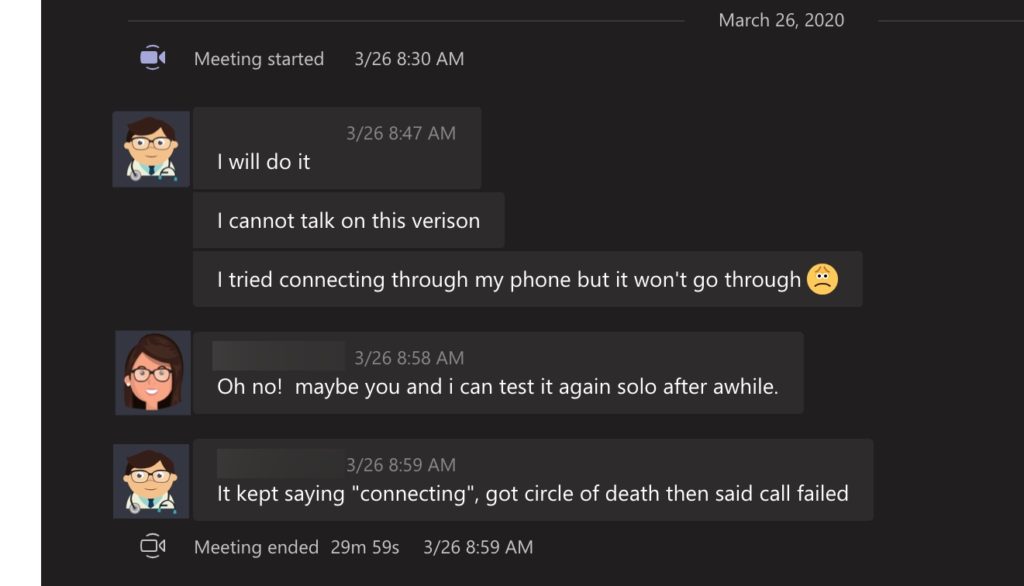
4. Shared documents
Integrating wikis, SharePoint documents, meeting notes into various channels is incredibly useful for our informatics team. It has given our team a one-stop shop into finding information at our fingertips. In fact, I constantly find myself on my smartphone looking up knowledge base, or find a vendor to contact to escalate an issue, or simply searching for a conversation from several months ago for an existing project. There is no need to go anywhere else beyond a single app.
This one function has made our team incredibly agile and we can adapt to rapid changes in pharmacy much more fluidly. With ever increasing drug shortages, this is not a bad strategy at all!
There are, of course, many more integrations that MS Teams can handle and I would recommend exploring how best to configure the platform for your team in advance of on-boarding the department. Possibly even reviewing the platform with a few members on your team before launching it for the entire pharmacy department. But it’s also okay if you don’t take this approach since Teams can also adapt as easily.
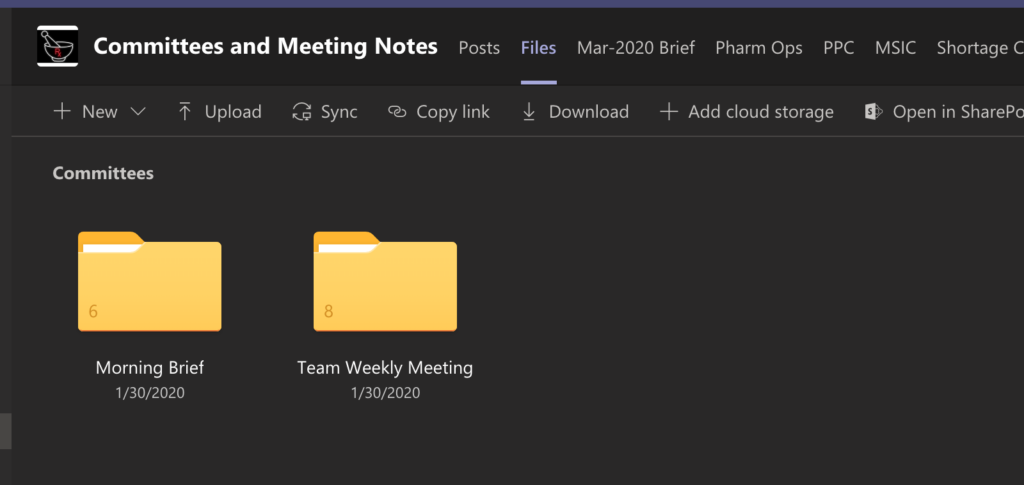
5. Virtual team engagement
Recently I came across a quote by Sam Glenn that stated “A sign you have a positive workplace culture is laughter. Just listen to how much laughter there is where you work. Laughter is a very good sign of positivity. You can work hard and still laugh and enjoy your workday more.”
Let’s face it, more progressive leaders are seeking to increase engagement from their teams, so as to be more productive and to improve overall group dynamics at the workplace. There are also several health benefits to highly engaged employees, including lowering blood pressure, reducing stress, and improving our sense of wellbeing.
In the remote work environment, these benefits can still be had using Teams to foster a similar work environment that you may observe in a physical office environment. For example, there is the use of emojis or memes that can introduce humor and create a safe space for camaraderie with your teammates, of course being mindful of professional conduct in your communications.
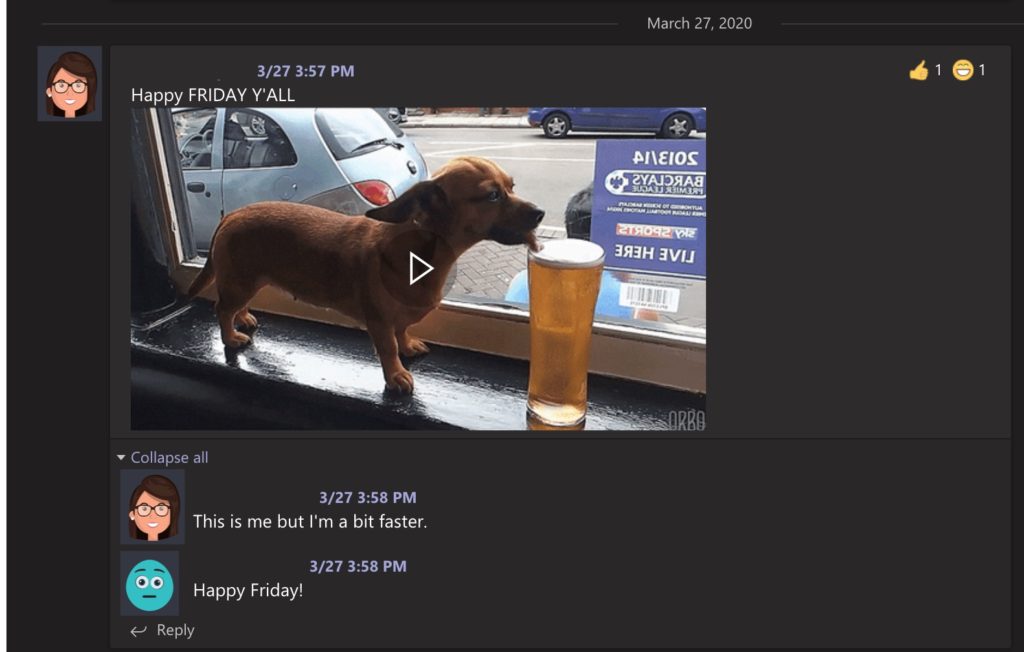
Another way to introduce closer connections is to schedule a virtual happy hour with your team to discuss current issues, vent and support each other throughout the challenging weeks. This may create an informal space for innovators in your team to submit solutions and spark new thought that the team has struggled with in the past.
So, after all the lessons learned from our pharmacy informatics team, if you want to jump into setting up Teams and prime yourself with more knowledge, check out the following resources from Microsoft.
Resources
MS Teams Quick Start Guide | Video Tutorials
Check out other blog posts here.


Video Conference Tips for Pharmacists - Pharmacy Informatics Academy
April 7, 2020 @ 7:06 pm
[…] the essential features of the video conference platform. Whether it’s using Zoom, Webex, MS Teams or similar platform, you will likely have this list of […]